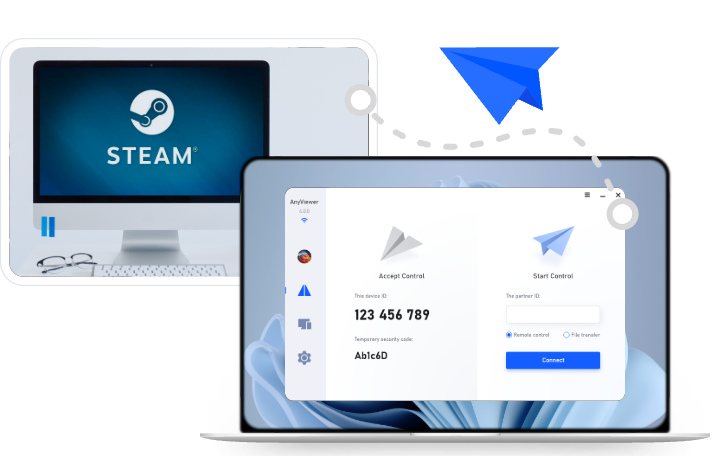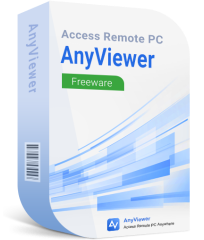How to Play Games Installed on Another Computer Anywhere
Want to play games installed on another computer while you're away? This guide shows the best remote desktop apps to stream and enjoy your favorite titles from any device.
Enjoy remote gaming like never before
Ever wanted to jump into your favorite game that's installed on your home PC while you're at work, school, or traveling? You don't need to re-download huge files or carry around heavy gaming gear. Today's tech makes it possible to play games installed on another computer—seamlessly, smoothly, and securely.
Remote access software has made game streaming from a different device not only possible but highly efficient. Whether you're using a laptop, smartphone, or tablet, you can now turn any screen into your gaming station.
Why play games installed on another computer?
With cloud computing and remote desktop tools becoming more powerful, you're no longer tied to a single device. Playing games installed on another computer opens up a world of flexibility, convenience, and efficiency. Here's why this approach is gaining popularity among gamers of all levels:
- Save Time and Space: No need to download 100 GB+ games again.
- Play on Low-Spec Devices: Use powerful remote PCs to handle the load.
- Access Games from Anywhere: Your game library goes where you go.
- Stay Productive and Entertained: Sneak in a gaming session during breaks—discreetly.
5 tools for playing games installed on another computer
Choosing the right software makes all the difference. Not all remote desktop apps are optimized for gaming. Here are the top ones for playing games on another PC:
1. AnyViewer – Lightweight, secure, and ideal for remote gaming
AnyViewer is a free remote desktop software designed for both personal and business use. It's particularly suitable for remote gaming thanks to its fast connections, low latency, and optimized performance. It allows you to control a remote PC with minimal lag, making gameplay smooth even over moderate internet speeds.
Key Features:
- Lag-free performance using high-speed P2P connections
- 3D gaming mouse support for precise control
- 4:4:4 color mode for crystal-clear, color-accurate streaming
- Audio transmission for a fully immersive gaming experience
- ECC-256 end-to-end encryption and two-factor authentication for strong security
- Easy setup and intuitive interface for beginners
- Multi-session support for accessing multiple PCs simultaneously
- Available on Windows, macOS, iOS, and Android
How It Works:
Install AnyViewer on both your host (gaming PC) and client (remote device). Log in with the same account on both, and you can start a session with a single click. No advanced configuration required.
System Requirements:
- Compatible with major desktop (Windows and macOS) and mobile OS (iOS and Android)
- Stable internet connection (5 Mbps minimum, 10+ Mbps recommended)
Pros:
- Very low CPU usage during gameplay
- Simple interface—perfect for non-tech users
- Works well even without port forwarding or VPN
- Supports full-screen and resolution scaling
Cons:
- No Linux support (yet)
- Some premium features are locked in the Pro versions
Best For:
Gamers seeking a lightweight, secure, and hassle-free remote gaming solution with minimal setup and strong performance.
2. TeamViewer – Professional-grade remote access with gaming capabilities
TeamViewer is known for its enterprise-level remote support tools, but it's also capable of streaming games from a remote PC. It offers HD-quality video, reliable connection security, and broad cross-platform compatibility.
Key Features:
- HD video and audio transmission
- File and clipboard sharing
- Multi-platform support: Windows, macOS, Linux, Android, iOS
- Two-factor authentication and end-to-end encryption
- Wake-on-LAN support to remotely boot the gaming PC
How It Works:
Install TeamViewer on both devices, then connect using a secure session ID and password. Once connected, you can remotely control the host computer and run games seamlessly.
System Requirements:
- Compatible with all major desktop and mobile OS
- High-speed broadband recommended (10+ Mbps)
- Latest GPU drivers help reduce latency
Pros:
- Great for multi-use (not just gaming)
- Secure and trusted by businesses
- No need for router configuration
- Remote resolution and scaling options
Cons:
- Free version can throttle speed after long sessions
- Slightly higher input latency than Parsec or AnyViewer
- Expensive for commercial use
Best For:
Gamers who also need remote support for work or multitasking purposes.
3. Parsec – Purpose-built for ultra-low latency game streaming
Parsec is a remote desktop tool specifically engineered for high-performance game streaming. It uses a peer-to-peer network and supports hardware acceleration for near-zero input lag.
Key Features:
- 60 FPS gaming with up to 4K resolution
- Ultra-low latency (~20ms) with high bitrates
- Controller and peripheral passthrough
- Multi-user co-op play support
- Custom encoding and bandwidth control
How It Works:
Download Parsec on both devices, log in, and start streaming from your host PC. You can invite friends to join local multiplayer games as if they're in the same room.
System Requirements:
- Windows 10/11, macOS, Linux, Raspberry Pi
- The host PC should have a discrete GPU (NVIDIA or AMD)
- Minimum 10 Mbps upload on the host and 5 Mbps download on the client
Pros:
- Best-in-class latency and responsiveness
- Full controller and keyboard/mouse input support
- Excellent audio and video quality
- Free for personal use
Cons:
- Requires a powerful host PC for 1080p+ streaming
- No built-in file transfer
- Limited support team for troubleshooting
Best For:
Gamers focused on high-speed, competitive gaming—ideal for fast-paced titles like FPS or fighting games.
4. Steam Remote Play – Seamless game streaming for Steam users
Steam Remote Play (formerly In-Home Streaming) allows you to play games installed on your main PC from another device via the Steam platform. It's free and highly integrated for those with an existing Steam library.
Key Features:
- Launch and stream any Steam game remotely
- Controller support with Steam Input customization
- Remote Play Together lets you invite friends to play local co-op online
- Works on Windows, macOS, Linux, Steam Deck, Android, and iOS
- No port forwarding or configuration needed
How It Works:
Log in to Steam on both devices. On the remote client, locate the installed game from your library and click “Stream.” Your host PC will do the heavy lifting while video/audio is streamed to your device.
System Requirements:
- Steam must be installed and running on both host and client
- Wired or 5GHz Wi-Fi connection is strongly recommended
- The host PC must meet the game's system requirements
Pros:
- Completely free for Steam users
- Built-in voice chat and multiplayer sharing
- Touchscreen controls are supported for mobile devices
- No additional software installation required
Cons:
- Only supports Steam games
- Inconsistent performance on non-ideal networks
- Limited resolution/framerate control
Best For:
Casual or Steam-only gamers who want plug-and-play remote game access.
5. Moonlight – Open-source 4K game streaming via NVIDIA gamestream
Moonlight is a free, open-source client that allows users to stream games from a PC with NVIDIA GeForce Experience/GameStreamenabled. It's known for delivering top-tier performance and is loved by advanced users.
Key Features:
- 4K 60 FPS streaming with HDR support
- Full controller support with force feedback
- Encrypted video and input streams
- Works on Android TV, iOS, PC, ChromeOS, Raspberry Pi
- Low-latency gameplay using hardware-accelerated decoding
How It Works:
Requires an NVIDIA GPU with GameStream enabled on the host. Connect using Moonlight on the client device and pair with a PIN code. After that, you can stream your entire desktop or specific games.
System Requirements:
- Host must have NVIDIA GTX 600 series or later
- GeForce Experience must be installed
- Fast network (Ethernet or 5GHz Wi-Fi strongly preferred)
Pros:
- Exceptional quality, comparable to Parsec
- Fully open-source and free
- Broad platform support, including smart TVs
- Low overhead, high efficiency
Cons:
- Only works with NVIDIA GPUs
- More setup involved compared to others
- No built-in game invite/multiplayer features
Best For:
Advanced users with NVIDIA hardware who want the best visuals and flexibility, especially for 4K or HDR streaming.
Conclusion
With today's remote desktop solutions, playing a game installed on another computer is not only doable—it's enjoyable. Whether you're traveling, at school, or just want to relax in another room, remote gaming gives you the flexibility to play your games anytime, anywhere. With tools like AnyViewer, the only limit is your internet connection. So, fire up your favorite title and game on—no matter where you are.