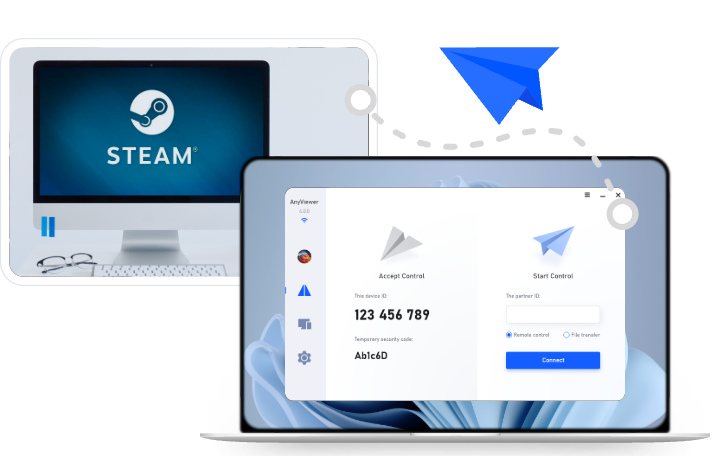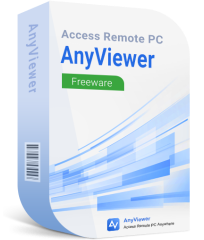How to Set Up Remote Gaming on Any Device Using AnyViewer
Learn how to set up remote gaming on any device using AnyViewer. This guide shows you how to play your favorite games on Windows, Android, or other devices without needing expensive hardware.
Why do you need to set up remote gaming?
Ever wanted to dive into a game, only to realize your device just can't handle it? That's where remote gaming steps in. With remote desktop technology, you can tap into the power of a high-end gaming rig from virtually any device—whether it's a lightweight laptop, tablet, or even a smartphone.
Think of it like Netflix, but for games. You don't need to download or install the game locally. Instead, it runs on a remote machine, and you simply stream the gameplay to your screen over the internet.
The biggest advantage? You get top-tier gaming performance without the burden of owning expensive hardware. Plus, it offers unmatched convenience—play from your couch, a hotel room, or anywhere else with a solid connection. No more being tied to a single desk or setup.
How remote desktop for gaming works
Remote desktop gaming is built on a brilliantly simple concept: instead of your device doing the heavy lifting, you connect to a high-powered computer located somewhere else, often in a professional-grade data center.
When you launch a game, it doesn't run on your phone or laptop. It runs on this remote machine, which is equipped with top-tier hardware capable of handling the most demanding titles. Your device just acts as the window, streaming the visuals and sending your inputs back in real time.
Whether you're on vacation or away from your main setup, you can still access your entire game library from your home computer or a remote gaming server. Your gameplay is streamed directly to your device, meaning you can enjoy smooth, responsive gaming on hardware that would normally be too weak to run the game.
The brilliance lies in efficiency. Your local device no longer has to process massive graphics or complex data. Instead, it simply receives a live video feed of the game, while all the real work happens behind the scenes on a distant, powerful machine. The result? High-performance gaming from virtually anywhere on the planet.
Try AnyViewer for free – The best remote desktop software for gaming
Gaming has evolved—and so should the way you play. Remote desktop technology is redefining the gaming experience, giving players the freedom to enjoy top-tier titles without investing in expensive hardware. With lightning-fast performance, total portability, and a seamless user experience, remote gaming is no longer a luxury—it's the new standard.
And when it comes to remote desktop software built specifically with gamers in mind, AnyViewer leads the pack.
3 key benefits of AnyViewer for gamers
Looking to elevate your gaming experience without breaking the bank or being tied to a single device? AnyViewer offers a powerful set of advantages tailored specifically for gamers. Here are three standout benefits that make it a game-changer:
- Play Demanding Games Without the Pricey Hardware
No more checking system requirements with dread. AnyViewer lets you run even the most hardware-intensive games by connecting to remote machines with premium GPUs. It's like borrowing a supercomputer every time you play—without the cost.
- Game Anywhere, Anytime
Whether you're lounging on the beach, killing time at a café, or between classes on campus, AnyViewer makes your entire game library accessible. As long as you've got an internet connection, your favorite titles are never out of reach.
- Save Big on Hardware Upgrades
Tired of the upgrade treadmill? Say goodbye to constantly chasing the latest GPU. With AnyViewer, the performance pressure shifts to the remote server, meaning your current device stays relevant for years to come, saving you serious money.
Essential features that make AnyViewer a gamer's best friend
When it comes to remote gaming, performance and reliability aren't just nice to have—they're essential. AnyViewer delivers a feature-packed experience that caters specifically to the needs of serious and casual gamers alike. Here's what sets it apart:
- Ultra HD & True-to-Life Colors
Don't compromise on visuals. AnyViewer supports crystal-clear resolution with full 4:4:4 chroma for precise, vibrant colors. Every texture, shadow, and detail pops just as the developers intended.
- 3D Gaming Mouse Compatibility
Navigate complex 3D environments effortlessly. With advanced mouse input support, you can pan, zoom, and rotate in-game worlds with pinpoint accuracy—even in remote sessions.
- Lag-Free Speed and Fluid Performance
Performance is everything. AnyViewer is optimized to deliver ultra-low latency and fast response times, ensuring smooth gameplay even during high-action moments. No stuttering. No lag. Just pure play.
- Cross-Device Access
Gaming should never be limited by your hardware. AnyViewer works flawlessly across mobile phones, tablets, laptops, and desktops, giving you total flexibility to play from your device of choice. You can play PC games remotely from an iPad, an iPhone, an Android device, or another desktop.
- Ironclad Security
Your gaming sessions should be fun, not risky. AnyViewer wraps your connection in encrypted protection, ensuring that both your data and gameplay stay out of the wrong hands. Security is not an afterthought—it's built into every session.
How to set up remote gaming on any device
Getting started with remote gaming using AnyViewer is easier than you might think. With just a few quick steps, you can turn any device into a powerful gaming hub—no reinstallation, no file transfers, no hassle. Here's how to unlock your games from anywhere:
Step 1. Install AnyViewer on Both Devices
Begin by downloading and installing AnyViewer on your primary gaming PC and the secondary device you'll use to play remotely—this could be a laptop, tablet, or even a mobile phone.
Step 2. Create and Log In to Your AnyViewer Account
Sign up for a free AnyViewer account. Once registered, log in on both devices using the same credentials to link them together securely. For enhanced performance, more features, and a smoother gaming experience, consider upgrading to a Professional or Enterprise plan.
Step 3. Connect to Your Gaming PC
On your secondary device, open AnyViewer, locate your gaming PC from the list of connected devices, and click "One-click control." This will instantly establish a remote session.
Step 4. Launch and Play Your Favorite Games
Once you're connected, fire up your favorite titles—Steam, Xbox, PlayStation PC ports, and more—directly from your gaming rig. No reinstalling necessary. Everything runs on your main machine, streamed live to your screen.
Enjoy high-performance gaming wherever you are, without sacrificing graphics or speed. With AnyViewer, your entire game library is always within reach—just a few clicks away.
Conclusion
Ready to experience next-level gaming from anywhere in the world? Try AnyViewer for free and unlock a new dimension of convenience, power, and freedom. Whether you're a casual gamer or a competitive pro, AnyViewer delivers the performance you need, without the hardware you don't.
Welcome to the future of gaming. It's portable. It's powerful. And it's waiting for you.