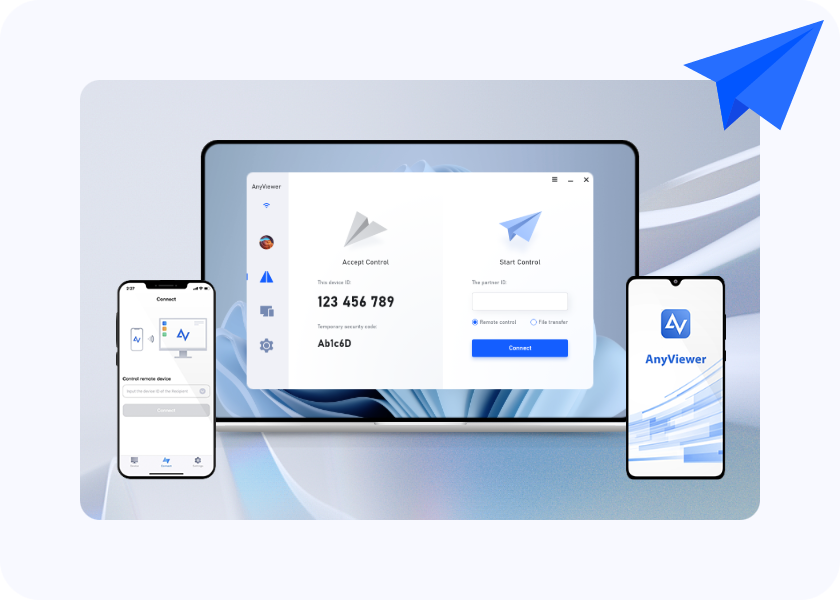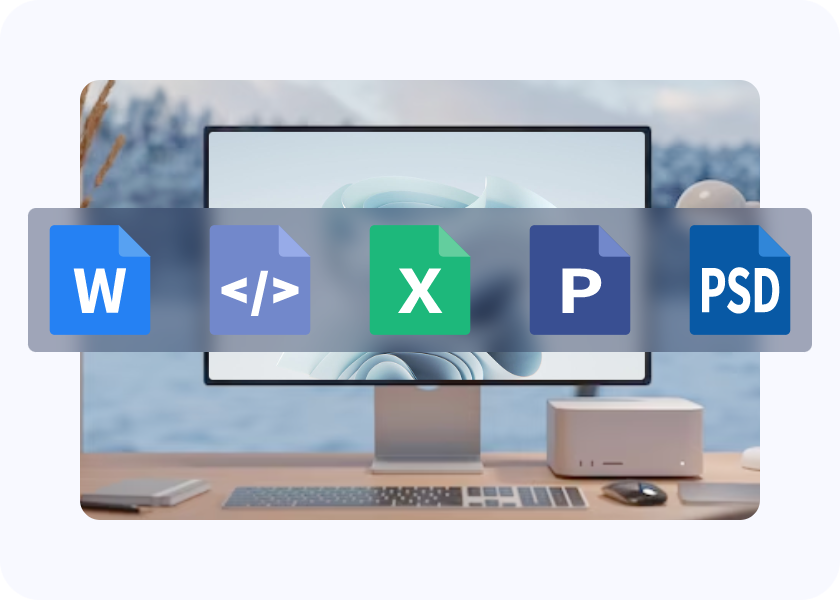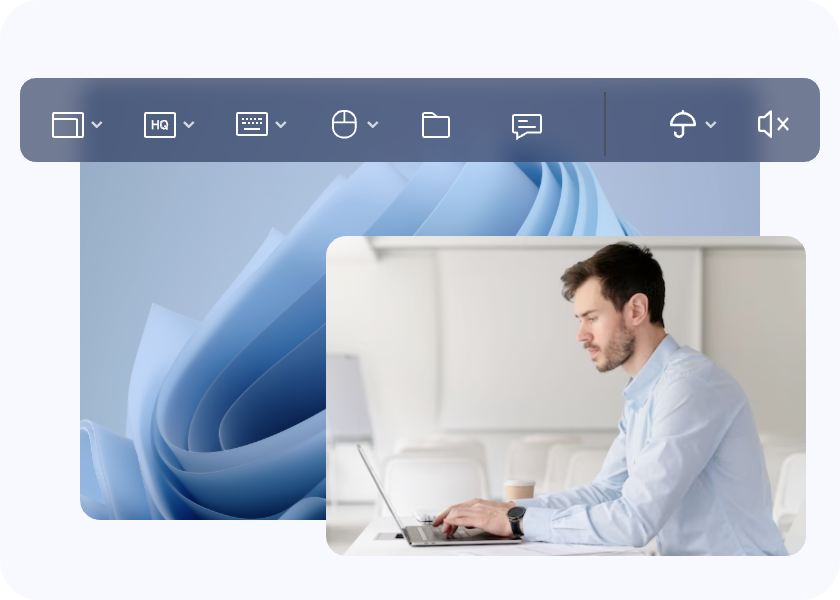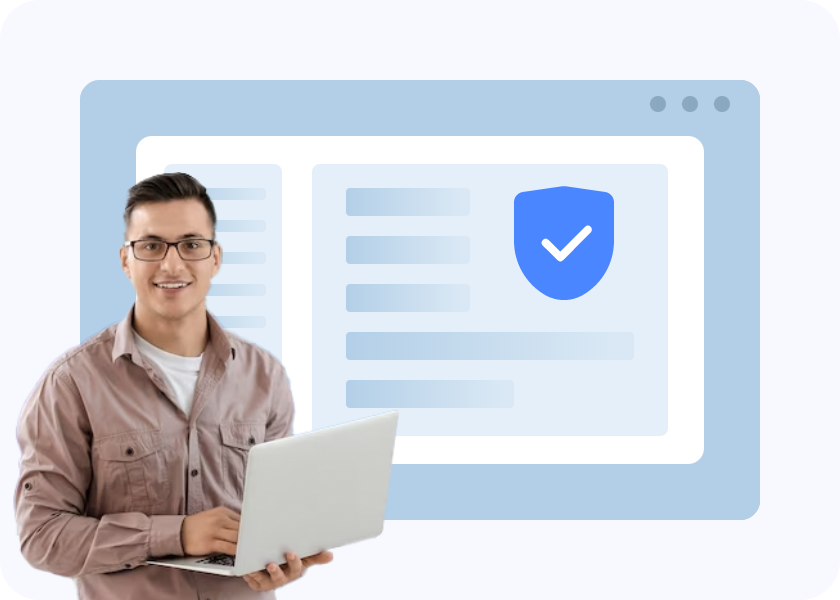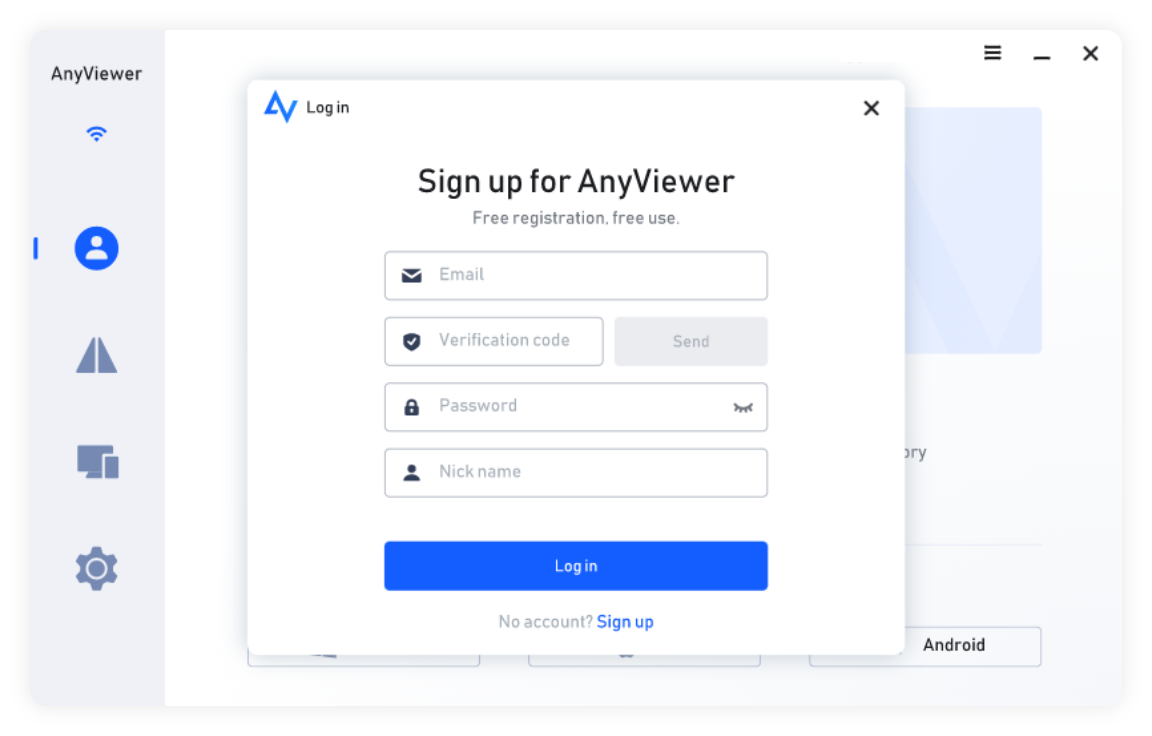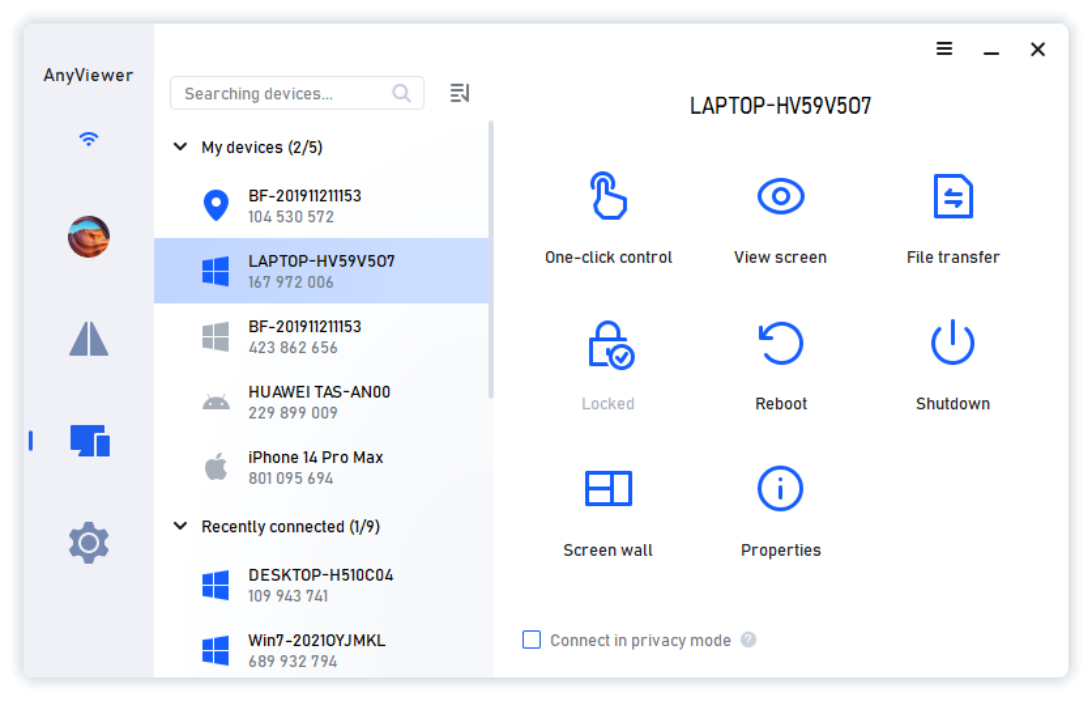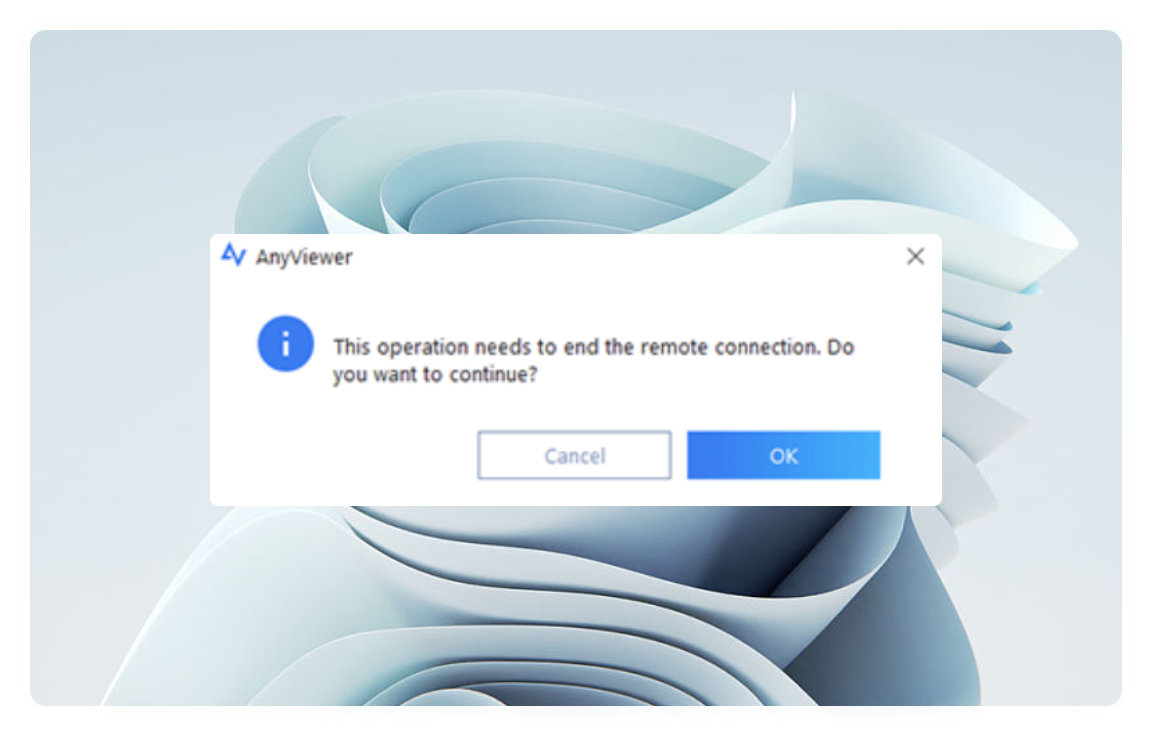-
Products
Individual
Access work laptop and gaming computer from PC/Mac/phone from anywhere for free
Business
All-in-one secure remote work and support for teams, organizations, and enterprises
Platforms
-
Solutions
-
Access remote desktop at once
-
Access your computer from anywhere
-
Offer customer IT support remotely
-
Remote Work
Work remotely like in your office
-
Screen Mirroring
Mirror phone to computer wirelessly
-
Remote Gaming
Connect to games from anywhere
-
- Pricing
- Partners
- Search