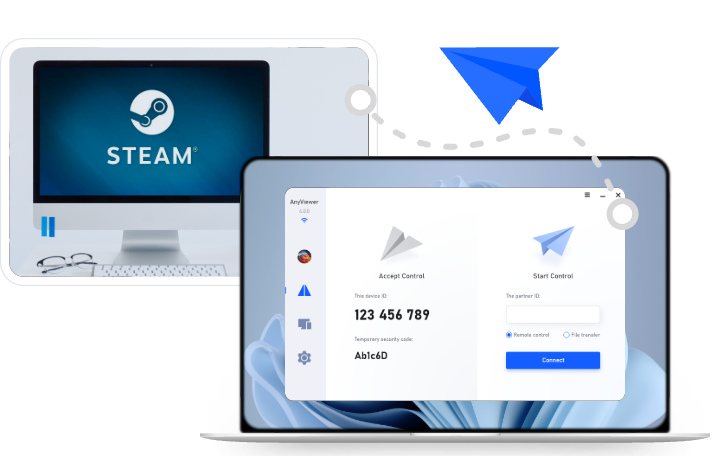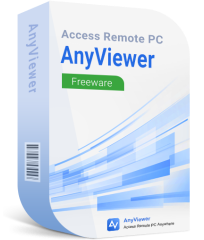Top 5 Tools to Use Remote Desktop for Gaming Control
Remote desktop for gaming control lets you play your PC games from any device. This article covers five top tools and shows how to set up AnyViewer for easy, lag-free gaming on the go.
Can I play games through remote desktop?
Absolutely, you can play games using a remote desktop setup. With advancements in technology, high-speed internet, and powerful remote access tools, gaming from a distance is more accessible than ever. Whether you're away from your main gaming rig or want to use a less powerful device to tap into your PC, remote gaming offers freedom and convenience.
However, it's not a plug-and-play solution for everyone. It depends on multiple variables like latency, system performance, network quality, and software optimization. But when set up correctly, remote desktop gaming can be surprisingly smooth and enjoyable, even for graphic-intensive games.
5 apps to use remote desktop for gaming control
Not all remote desktop solutions are built with gamers in mind. Some are optimized for business use, focusing on file transfers and IT support rather than real-time interaction. For gaming, you need low-latency, high-frame-rate software. Here are the top contenders:
1. AnyViewer – The ultimate tool for remote PC gaming
When it comes to remote desktop for gaming control, AnyViewer leads the pack with its cutting-edge connectivity and performance features. Designed for gamers who demand both flexibility and speed, this app ensures ultra-low latency connections—even in areas with less-than-ideal network conditions—so you can enjoy a smooth and stable gaming experience from virtually anywhere.
Visual fidelity is where AnyViewer truly shines. With support for ultra-high image quality and 4:4:4 color mode, the platform delivers crisp, vibrant graphics that make every frame pop. AnyViewer offers a cross-platform, high-definition streaming solution that works effortlessly over the internet.
Platform Compatibility
- Windows, macOS, Android, iOS
Key Features
- Stream with ultra-high image quality at up to 60 FPS for seamless, lag-free gaming
- Support for advanced 3D gaming mice, ensuring pinpoint accuracy and control
- 4:4:4 true color mode delivers vibrant, crystal-clear visuals
- One-click remote streaming with built-in networking and security tools
- Unlimited access to multiple remote PCs under one account
- Multi-monitor support for expanded gameplay and multitasking
Pros
- Completely free to use
- Sleek, user-friendly interface ideal for beginners
- Delivers consistently fast and stable performance
- Regular updates introduce new features and enhancements
Cons
- Access to some advanced functionalities requires a premium subscription
You can download AnyViewer directly from the official website or your app store with confidence—it’s secure, virus-free, and easy to set up. For more details or to explore download options, head to the AnyViewer download page.
2. Parsec – A powerful remote gaming and productivity solution
Parsec has carved out a strong reputation as one of the most capable remote desktop tools tailored for gamers. It lets you dive into your favorite titles from virtually anywhere, offering fluid gameplay with remarkably low latency and consistent 60FPS performance. The setup process is hassle-free—just share a simple link to connect to your gaming PC. Another bonus: Parsec is engineered to keep your device cool, even during long and intense sessions.
Platform Compatibility
- macOS, Windows, Android, Linux, Web
Key Features
- Stunning visuals with 4:4:4 color mode, perfect for both gaming and creative tasks
- Multi-monitor streaming: connect and toggle between up to three displays for a seamless multitasking experience
- Full support for pressure-sensitive and tilt-enabled drawing tablets, ideal for design professionals
Pros
- Versatile enough for both hardcore gaming and professional workflows
- Offers SAML-based single sign-on for enhanced enterprise-level security
Cons
- Currently lacks gaming support on iOS devices
Whether you're gaming on the go or collaborating remotely on creative projects, Parsec offers a reliable, high-performance solution that adapts to your needs, just not for iOS gamers.
3. Rainway – Stream your PC games anywhere, ad-free
Rainway delivers a smooth and accessible way to enjoy your PC games remotely across a wide range of devices, including smartphones, tablets, and even smart TVs. Designed to stream games from a Windows 10 host machine, it allows you to game from virtually any location—no extra hardware required. For the best results, it's recommended to use a wired Ethernet connection and a strong internet setup. One of Rainway’s standout benefits is its completely ad-free experience, ensuring uninterrupted gameplay.
Platform Compatibility
- Windows, macOS, Web, Linux
Key Features
- Compatible with major hardware brands like Intel, AMD, and NVIDIA
- Supports 5GHz Wi-Fi connections for faster, more stable performance
- Custom-built Rainway streaming protocol designed for ultra-low latency
Pros
- Cloud Gaming interface unifies all your PC games in one simple dashboard
- Utilizes advanced technologies like WebSockets, WebRTC, and mDNS for fast and secure streaming
Cons
- Limited optimization for the latest Android OS versions
- Doesn’t support full desktop remote control—streaming is game-only
- Free version is no longer actively maintained or supported
While Rainway once offered a compelling free platform for gamers, its lack of recent updates and Android limitations may leave power users seeking more advanced or actively supported alternatives.
4. Moonlight – Open-source game streaming with ultra-low latency
Moonlight is an open-source game streaming solution built on NVIDIA’s GameStream protocol, giving gamers the power to play their PC titles on nearly any device with impressive clarity and responsiveness. With support for up to ultra-high image qualityand HDR, Moonlight delivers visually stunning gameplay. For those who want the smoothest possible experience, hosting your own game server minimizes latency and removes interruptions entirely.
Platform Compatibility
- Windows, macOS, ChromeOS, Android, iOS
Key Features
- 120FPS streaming for ultra-smooth, high-performance gaming
- Multi-device support to stream games simultaneously across platforms
- Optimized for local streaming via IPv6 for seamless in-home connections
Pros
- 100% free and open-source under the GPLv3 license
- No ads or subscriptions—fully accessible to all users
- Strong community support and regular updates
Cons
- Initial setup can be technically challenging for non-advanced users
Moonlight is a perfect choice for tech-savvy gamers who want full control over their remote gaming environment without paying a dime. However, beginners may find the configuration process a bit daunting.
5. Steam Link – Stream your Steam games across all devices
Steam Link is a top-tier choice for gamers looking to stream and play their Steam library remotely. Whether on smartphones, smart TVs, or other computers, Steam Link enables seamless access to your PC games. It offers full controller integration, allowing you to pair a Steam Controller or any compatible gamepad for smooth, intuitive control. Ideal for those who want to game on the go or around the house without being tethered to a desktop setup.
Platform Compatibility
- Windows, Linux, macOS, iOS, Android
Key Features
- Supports high-definition streaming at 1080p and up to ultra-high image quality
- Fully customizable settings for bandwidth, frame rate, and resolution
- Option to enable or disable hardware encoding for optimized performance
Pros
- Includes a built-in network test to ensure a stable remote gaming session
- Pairs easily with Bluetooth controllers on Android devices
- Reliable for both casual and serious gaming
Cons
- May cause the host PC to overheat during extended use
Steam Link brings the full Steam experience to virtually any screen, making it a convenient and flexible solution for remote gaming. However, users with limited cooling systems should be cautious of potential thermal issues on the host device.
How to use AnyViewer for remote PC gaming
Among the remote gaming tools explored above, AnyViewer clearly takes the lead with its high-performance features and ease of use. If you're ready to stream and play PC games remotely from your smartphone or another device, follow these simple steps to get started:
Step 1: Download AnyViewer on Both the Host and Client Devices
Visit the official AnyViewer website or app store to download the app on your Gaming PC (Host) and your streaming device (Client). While it downloads, create a free AnyViewer account if you don’t already have one.
Step 2: Log In and Establish a Remote Connection
Once installed, open AnyViewer on both devices.
- Log in to the same account on both the host and client devices.
- On your Client Device, locate the Gaming PC in your device list.
- Click “One-click control” to instantly connect and control the gaming PC remotely—no one needs to be present at the host side.
Step 3: Optimize Display Settings and Use Gaming Peripherals
After a successful connection:
- Adjust resolution, frame rate (FPS), color mode, and other streaming settings for the best experience.
- Ensure your bitrate doesn’t exceed your host PC’s upload speed to avoid lag.
- For enhanced gameplay, connect a 3D gaming mouse or game controller for smoother, precise control.
With AnyViewer, remote PC gaming is seamless, vibrant, and intuitive, making it an ideal choice for gamers on the move.
Conclusion
Each remote gaming tool we've explored brings something unique to the table, from advanced streaming options to platform-specific perks. Their compatibility with various operating systems ensures there's a solution for nearly every user. However, when it comes to combining performance, ease of use, and next-level features, AnyViewer rises above the rest.
It delivers an impressively low-latency connection and a fluid gameplay experience, even under suboptimal network conditions. Its support for ultra-high image quality, 4:4:4 color mode, and high frame rates ensures that visuals remain sharp and immersive without sacrificing responsiveness.
While AnyViewer earns our top recommendation for remote PC gaming, the ultimate choice depends on your specific preferences, device ecosystem, and gaming priorities. Evaluate each tool carefully to find the one that best matches your setup and style.