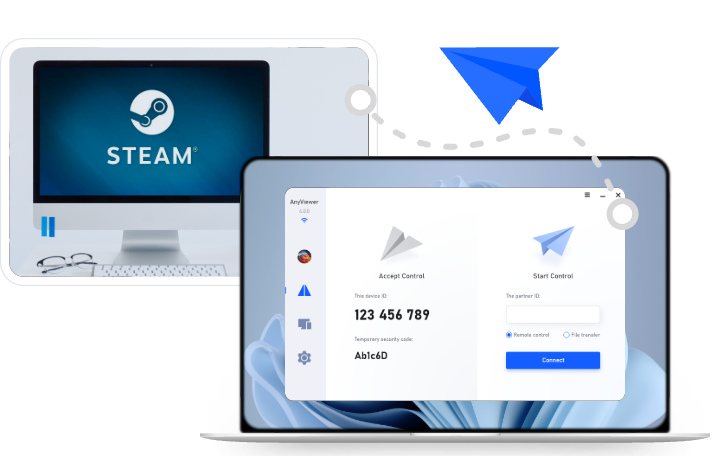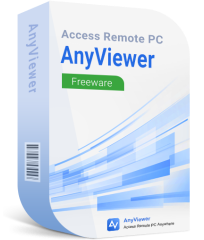How to Play PC Games in a Different Room: 5 Easy Ways
Discover how to play PC games in a different room using remote desktop software, in-home streaming, HDMI extenders, and more. Learn the tools and tricks for seamless remote gaming today!
Game anywhere in your house
Let's be honest—your powerful gaming rig is amazing, but it can sound like a jet engine and take up serious desk space. Whether your PC lives in a cramped office or you just want to chill on the couch and play on your big-screen TV, you might be wondering: How can I play PC games in a different room without moving my entire setup?
The good news? Whether you're figuring out how to play PC games in another room or dreaming about how to play PC games in your living room, this guide walks you through five effective solutions, from remote desktop apps to HDMI extenders.
How to play pc games in a different room [5 ways]
Whether you're looking for convenience, low latency, or top-tier performance, here are five proven methods to enjoy your favorite PC games from anywhere in your home.
Way 1. Use remote desktop software for gaming
Remote desktop software isn't just for work—it can be a gamer's best friend. By installing a remote desktop client on your quiet laptop, tablet, or smartphone, you can connect to your high-performance gaming PC and play as if you're sitting right in front of it.
If you're looking for the best remote desktop solution for gaming across rooms, AnyViewer is the ideal choice. It offers high-speed, low-latency connections, making your remote gaming experience seamless and responsive. With robust security protocols, easy setup, and multi-platform support, AnyViewer ensures you can play your favorite PC games on another device—whether you're in the living room or bedroom—without sacrificing performance.
How it works:
Once installed on both your gaming PC and the device you want to play on, AnyViewer creates a secure connection between the two. Your gaming PC runs the game in real time, and the remote device displays the visuals and streams the audio while sending your input commands back to the host PC. It's like having your entire gaming setup in another room—without physically moving any equipment.
Why choose AnyViewer for remote gaming?
AnyViewer stands out as a powerful and efficient solution for remote gaming, offering a seamless experience that rivals top-tier alternatives. Here's why it's a smart choice for gamers:
- Smooth streaming up to 60 FPS – Enjoy responsive gameplay with fluid motion and minimal lag.
- Ultra-high image quality – Get crisp, clear visuals that bring your favorite games to life.
- 4:4:4 true color rendering – Experience sharp and accurate colors for immersive graphics fidelity.
- Support for 3D gaming mice – Enhance precision and control in fast-paced or competitive games.
- Remote sound streaming – Hear in-game audio in real time for a fully synchronized experience.
Pro Tips for a Better Experience:
- Use a wired (Ethernet) connection on both ends for the best stability and lowest latency.
- Close unnecessary background apps on both devices to free up resources.
- Adjust resolution and quality settings within AnyViewer for the best performance on your network.
- Enable privacy mode to keep your session secure and focused during remote play.
Way 2. Use Steam in-home streaming (Remote Play)
Steam In-Home Streaming, also known as Steam Remote Play, is a feature built into the Steam gaming platform that allows you to stream games from your powerful gaming PC to another device on the same local network. This makes it a fantastic solution for playing PC games in a different room without moving your hardware.
How it works:
When both your gaming PC (the host) and your other device (the client) are logged into the same Steam account and connected to the same Wi-Fi or Ethernet network, Steam enables you to launch and play your games remotely. Your gaming PC runs the game, while your secondary device receives the audio and video stream and sends back your input commands in real time.
Why choose Steam In-Home Streaming?
- It's built for gaming, so it feels fast and smooth.
- Works on many devices, including phones, tablets, and TVs, using the Steam Link app.
- You can adjust settings like video quality and performance based on your network.
- You can even play local multiplayer games online with a friend using “Remote Play Together.”
Pro Tips for a Better Experience:
- Use Ethernet connections over Wi-Fi for both devices if possible to reduce latency and packet loss.
- Lower your game's graphics settings slightly to improve streaming performance if you're on a weaker client device.
- Consider using Steam Big Picture Mode for a console-like experience when playing from a TV.
Steam In-Home Streaming is one of the most user-friendly and effective ways to enjoy high-end PC gaming from the comfort of any room in your house. Just set it up once, and you're ready to game from your bed, living room, or wherever your comfort zone is.
Way 3. Use HDMI and USB-C cables for direct connection
Sometimes, going old-school is the most reliable route. Running a direct HDMI and USB connection from your gaming PC to another room offers minimal latency and consistent performance—no compression, no streaming hiccups.
What You'll Need:
- High-speed HDMI cable (or an active HDMI repeater for longer distances)
- USB extender/active USB cable for input devices
- Audio extractor (optional, if your display lacks speakers or audio passthrough)
How it works:
Simply connect an HDMI cable from your gaming PC's graphics card to the monitor or TV in your other room. Then, use a USB extender (or active USB cable) to connect your keyboard, mouse, or controller. With this method, you're essentially creating a physical bridge between rooms, turning your second space into a seamless extension of your gaming setup.
Why choose this method?
- Zero compression – Pure, unaltered video and audio.
- No software or setup hassles – Just plug and play.
- Ultra-low latency – Perfect for fast-paced or competitive games.
Pro Tips for a Better Experience:
- Use HDMI 2.1 or higher for 4K 120Hz support.
- Choose active USB cables for longer runs (over 15ft).
- If possible, invest in powered USB hubs to avoid signal loss for peripherals.
This solution is perfect for gamers who want the highest fidelity possible, without relying on streaming technology.
Way 4. Extend HDMI and USB over Ethernet for long distances
Need to reach across floors or through long hallways? HDMI and USB over Ethernet (also known as HDMI-over-IP and USB-over-IP) provide a robust and scalable solution for remote room gaming setups.
What You'll Need:
- HDMI-over-Ethernet extender kit (transmitter + receiver)
- USB-over-Ethernet extender (for mouse/keyboard/controller)
- Cat6/Cat6a Ethernet cables (for best bandwidth and reliability)
How it works:
These adapters convert HDMI and USB signals into data that can travel over standard Ethernet cables (Cat6 or higher). At the other end, the signal is reconstituted and displayed on your second monitor or TV, along with fully functional input control.
Why choose this method?
- Reach over 100 feet – Far more flexible than HDMI or USB alone.
- It uses existing Ethernet cabling and is ideal for pre-wired homes or offices.
- Supports high resolutions and multiple input devices
Pro Tips for a Better Experience:
- Use shielded Cat6 or Cat6a cables to minimize interference.
- Look for extenders that support 4K HDR and USB 2.0+ for modern games.
- Add network switches for routing to multiple displays or rooms.
This method is perfect for gamers who want a hardwired setup that spans across larger spaces without degrading quality.
Way 5. Use optical Thunderbolt cables for ultra-fast performance
If you demand elite-level performance and have a tech-savvy setup, optical Thunderbolt cables offer blazing-fast data transfer with near-zero latency, even across longer distances.
How it works:
Optical Thunderbolt cables transmit data via light signals instead of copper, delivering speeds up to 40 Gbps over much longer distances, making them ideal for remote desktop stations or high-end gaming displays.
Why Use Thunderbolt for Gaming?
- Extreme bandwidth – Supports dual 4K displays, external GPUs, and more.
- Longer reach (up to 60m) – Without signal loss.
- Immune to EMI – Perfect for crowded or high-interference environments.
What to Keep in Mind:
- Optical Thunderbolt cables don't carry power—you'll need a powered Thunderbolt dock or hub.
- Higher cost than standard HDMI or USB solutions.
- Not all devices support Thunderbolt—check compatibility first.
Pro Tip:
If your PC doesn't have native Thunderbolt ports, consider installing a PCIe Thunderbolt card for full compatibility.
This solution is ideal for serious gamers or content creators looking to set up a remote gaming station with the highest performance and lowest latency, with no compromises.
Conclusion
You don't have to sacrifice comfort for performance anymore. Now that you know how to play PC games in a different room, you can level up your home gaming setup with ease. Whether you're learning how to play PC games in another room using remote desktop software or setting up direct HDMI connections to play PC games in the living room, there's a method here for every gamer. Say goodbye to cramped desks and noisy setups—hello, ultimate couch gaming comfort!