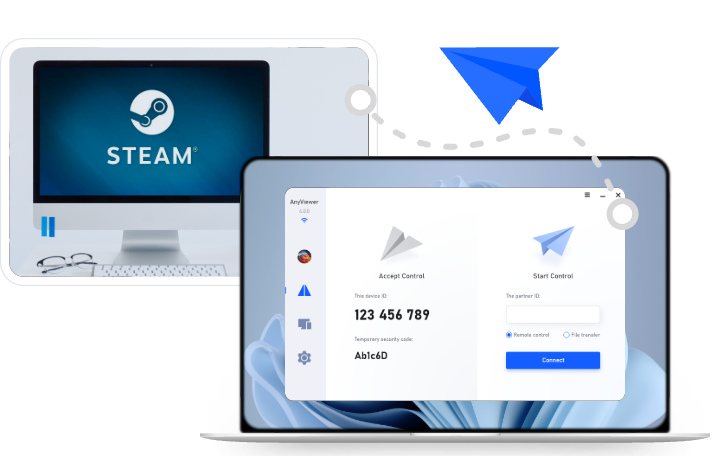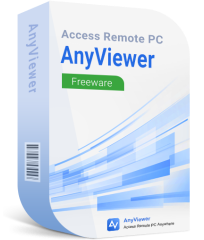Easy Ways to Stream PC Games to iPhone or Android
Want to play your PC games on your phone? This guide shows you how to stream PC games to iPhone or Android using easy apps and setup tips. Whether you're at home or on the go, game streaming makes it simple to enjoy high-quality gaming anywhere.
Introduction to Game Streaming
What is Game Streaming?
Game streaming is a revolutionary way of playing video games without needing to be tethered to a single device. In simple terms, it means running a game on a high-powered PC and displaying it remotely on another device, like an iPhone or Android phone. One of the most popular trends in modern gaming is the ability to stream PC games to iPhone or Android phones, giving gamers the freedom to play wherever they are.
This approach became popular as cloud computing and high-speed internet made it feasible to send high-quality audio and video data with minimal delay. Technologies like remote desktop access and video encoding have evolved into specialized game streaming protocols that prioritize low latency and interactivity, both essential for an enjoyable gaming experience.
In game streaming, the game's visuals are rendered on your PC, then compressed and sent to your mobile device. Your inputs (taps, swipes, or controller commands) are sent back to the PC in real time. It's just like watching Netflix, but you're actively interacting with the stream. This means you can enjoy PC-quality gaming experiences on the go, lounging on the couch, or even outside your home if your internet is up to the task.
The best part? It's no longer limited to tech geeks. With user-friendly apps and automated setup processes, anyone can set up a game stream in minutes. Whether you're diving into an AAA RPG, an intense FPS, or a cozy indie title, game streaming gives you the flexibility and freedom modern gamers crave.
Why Stream PC Games to Mobile Devices?
Let's be honest—we all love gaming, but sometimes you just don't want to sit in front of a desktop for hours. That's where the ability to stream PC games to phone—specifically, your iPhone or Android phone—becomes a true game-changer.
First, mobility is the most obvious reason. You can turn your smartphone into a gaming powerhouse without lugging around a gaming laptop or being stuck in one place. Want to play in bed? On the patio? During your lunch break? You can. Game streaming opens up possibilities for spontaneous and comfortable gaming.
Second, it extends the utility of your existing hardware. Most of us already own smartphones and gaming PCs. So why not make the most of both by bridging them together through streaming? You don't need to invest in another console or specialized portable device when your current tech can already do the job.
Third, there's the cool factor. It feels futuristic to boot up your PC library on a tiny phone screen and start playing seamlessly. Your games stay synced, your save files remain intact, and your graphics settings don't need to be downgraded—because the game is still running on your PC.
Finally, it's incredibly cost-effective. Most streaming apps are free or low-cost, which means you don't have to spend a fortune to enjoy premium gaming experiences on your mobile device. As long as you have decent Wi-Fi and a mid-range smartphone, you're good to go.
Key Requirements for Streaming Games from PC to Mobile
Hardware Requirements
Before diving into streaming, you'll need to check that your PC and mobile setup can handle the job. Luckily, most modern PCs and smartphones are already up to the task.
For your PC, here's what you need:
- A decent processor (Intel i5/Ryzen 5 or better recommended)
- A discrete GPU (NVIDIA GTX 600 series or higher, or AMD equivalent)
- At least 8GB RAM for smooth multitasking
- Sufficient cooling to prevent performance throttling during long play sessions
For your mobile device:
- iPhone 8 or later / Android 9.0+ with decent processing power
- Support for 5GHz Wi-Fi
- Enough battery life or a power bank if you're going to stream for long sessions
- A gamepad controller (optional but highly recommended)
Keep in mind that streaming is more about network performance than sheer processing power on the mobile side. Still, smoother gameplay and better graphics rely on the capabilities of your PC.
You'll also want a solid display. A phone with a high refresh rate and resolution (like 120Hz AMOLED screens) offers a better visual experience. Pair that with a responsive Bluetooth controller, and you're practically holding a portable gaming console.
Software Requirements
Hardware alone won't cut it—you'll also need the right software stack to tie it all together. Fortunately, the major game streaming apps make the setup surprisingly easy.
Here's what you'll need on your PC:
- A game platform like Steam, Epic Games, or Origin installed
- Game streaming software like Steam Link, Moonlight, Parsec, or Rainway
- GPU software (e.g., GeForce Experience for NVIDIA users)
On your mobile device:
- The matching streaming app (e.g., Steam Link, Moonlight, Rainway)
- Optional: Controller mapping apps if your games don't support touch
Controller Support:
For the best experience, install the mobile version of the app that corresponds with your PC setup. Apps like Moonlight require NVIDIA's GeForce Experience and GameStream enabled. Others like Rainway or Steam Link are more flexible and user-friendly.
Lastly, keep all software versions up to date. This ensures compatibility, minimizes bugs, and maximizes performance.
Internet Connection Needs
This might be the most crucial factor. Streaming games is bandwidth-intensive, and a poor connection can ruin the experience faster than a bad patch note.
Here's the ideal setup:
- Wi-Fi: 5GHz band, minimum speed of 15 Mbps
- Wired Ethernet: For the PC, use a wired connection to reduce jitter and latency
- Mobile device: Should be within range of a strong Wi-Fi signal
Latency is king here, not just download speed. Even with 100 Mbps speeds, if your ping is high or your Wi-Fi has interference, the game will stutter or lag. Try to keep latency below 30ms for smooth performance.
If you want to stream over mobile data, make sure you're on a 4G LTE or 5G connection. But beware—this can eat up a lot of data fast. Some apps offer low-bandwidth modes that reduce quality but allow gameplay on slower networks.
Use tools like Speedtest or PingPlotter to evaluate your network's stability. If you experience frequent lag, consider getting a better router or reducing network congestion during gameplay.
Best Apps to Stream PC Games to iPhone or Android
Looking to stream PC games to iPhone or Android phone effortlessly? Below are the best apps to make that happen, from ultra-low latency tools to beginner-friendly platforms.
AnyViewer
If you're looking for a versatile, reliable, and easy-to-use solution to stream PC games to your phone, AnyViewer stands out as a hidden gem. While it may not be marketed as a traditional game streaming app like Steam Link or Moonlight, its robust remote desktop capabilities make it an excellent option for casual and semi-serious gamers alike.
Why AnyViewer deserves a spot in your game streaming toolkit:
- Cross-Platform Compatibility: One of the most appealing features of AnyViewer is its full support for both Android and iOS. Many remote desktop solutions lean heavily toward one platform, but AnyViewer delivers consistent performance across both ecosystems. That means you can seamlessly switch between devices without worrying about compatibility.
- Zero Configuration Hassle: Compared to more technical apps like Parsec or Moonlight, AnyViewer is incredibly user-friendly. There's no need to tinker with router settings, port forwarding, or third-party tools. With just a quick install and account login, you're ready to stream.
- Secure and Stable Remote Access: AnyViewer uses end-to-end encryption and stable peer-to-peer connections to ensure that your data and gameplay are secure. Whether you're accessing your system from the next room or a different city, the app maintains a dependable and lag-free connection, assuming good network conditions.
- Versatility Beyond Gaming: Unlike game-specific apps, AnyViewer lets you do more than just play games. You can transfer files, edit documents, or even help friends troubleshoot their computers remotely. This dual functionality makes it a valuable addition to anyone who wants more utility from their streaming tool.
- No GPU Brand Limitations: Don't have an NVIDIA or AMD graphics card? No problem. AnyViewer works smoothly regardless of your GPU brand, making it an ideal choice for gamers with integrated graphics or less powerful systems.
If you're a gamer who values simplicity, reliability, and flexibility, AnyViewer might just surprise you. It may not have the bells and whistles of some dedicated game streamers, but it makes up for it with effortless setup, stable performance, and broad functionality—perfect for getting into your favorite PC games, anywhere, anytime.
Steam Link
Steam Link is arguably the most popular app to stream PC games to an iPhone. Developed by Valve, it allows you to stream your Steam library directly from your PC to your iPhone over your home network. The best part? It's free and designed to work seamlessly with your Steam account.
Getting started is simple—download Steam Link from the App Store, pair it with your computer, and you're off to the races. The interface mirrors Steam's Big Picture mode, offering a familiar UI that feels just right on mobile. As long as your PC is powered on and running Steam, you can launch and play any game in your library from your phone.
The performance is surprisingly good. You can stream in 1080p or even 4K if your network and hardware can handle it. Input lag is minimal, especially if you're using a 5GHz Wi-Fi connection. Plus, controller support is built-in. Whether you're using an Xbox, PlayStation, or MFi-certified controller, it just works.
Pros:
- Free to use
- Designed for Steam games
- High-quality video and low latency
- Excellent controller support
Cons:
- Only supports Steam games
- Requires PC and mobile to be on the same network (for best results)
Steam Link is perfect for players who are heavily invested in the Steam ecosystem and want a hassle-free streaming setup.
Moonlight
Moonlight is a gem for users with NVIDIA GPUs. It leverages NVIDIA's GameStream technology to bring ultra-low latency game streaming to your mobile device—iPhone included. And while it's free and open-source, it delivers performance that rivals even premium services.
After setting up GameStream on your PC via GeForce Experience, install Moonlight on your iPhone. Once paired, Moonlight automatically shows all compatible games installed on your PC. You can also add non-Steam games manually, offering much more flexibility than Steam Link.
Moonlight supports up to 4K resolution at 120 FPS, provided your hardware and network support it. That's console-quality performance in your hand. And since it supports multiple controllers and touch input configurations, it's incredibly adaptable.
Why iPhone gamers love Moonlight:
- Unbeatable performance and quality
- Custom game library support
- Free and open-source
- Strong community and regular updates
Drawbacks? You'll need a compatible NVIDIA GPU and a bit of setup knowledge to get everything running. It's not plug-and-play like Steam Link, but the payoff is well worth the effort.
Rainway
Rainway is an underdog that punches above its weight. It allows you to stream your PC games to iPhone using any browser or their mobile app, and it doesn't tie you to a specific platform like Steam or NVIDIA.
The installation process is straightforward: install the Rainway dashboard on your PC, let it scan your games, and then use the iPhone app or Safari browser to access your library remotely. It supports a wide range of games, including those from Steam, Epic, Origin, and Battle.net.
Rainway stands out because of its cross-platform compatibility and minimal setup. It doesn't require specific hardware or exclusive accounts. It even includes a clean, intuitive interface that's easy to navigate on a small screen.
What makes Rainway great:
- No special GPU requirements
- Works with any game launcher
- Simple setup and intuitive UI
- Web-based streaming also available
Some users report occasional lag or freezing during long sessions, especially over weaker connections. But if you're looking for a flexible, no-strings-attached streaming tool for iPhone, Rainway is a solid pick.
NVIDIA GeForce NOW
GeForce NOW isn't just a local streaming service—it's a full-fledged cloud gaming platform. But did you know you can also use it to stream your existing game library to your Android device? As long as the game is supported on the platform, you can play it on your phone without even turning on your PC.
Download the GeForce NOW app from the Google Play Store, log in with your NVIDIA account, and sync your game libraries from Steam, Epic Games, and more. The service then uses NVIDIA's servers to run the game and stream it to your Android device. This offloads the performance burden from your PC and offers high-end visuals without needing top-tier hardware.
Why it's amazing for Android users:
- No need for a powerful local PC
- Runs on NVIDIA servers with RTX capabilities
- Large library of supported titles
- Smooth gameplay with cloud optimization
You'll need a solid internet connection—preferably 5 GHz Wi-Fi or strong 5G—to get the best experience. Some features, like RTX ray tracing, are available only with a paid subscription. But even the free tier is enough to try out streaming on Android.
AMD Link
AMD users, rejoice—AMD Link offers a competitive and powerful streaming option if you have a Radeon graphics card. The app allows you to connect your Android device to your AMD-powered PC and stream games, monitor performance, or even control your desktop remotely.
Once set up through the AMD Radeon Software, AMD Link provides high-quality streaming with support for customizable bitrate, resolution, and FPS. The interface is smooth and mobile-friendly, and performance is on par with NVIDIA's GameStream in most situations.
Key features:
- Optimized for AMD Radeon GPUs
- Low latency and high-quality visuals
- Extra tools like performance monitoring and remote desktop control
- Great for LAN play
The app does require some initial setup and may have compatibility issues with older Radeon cards, but once configured, it's a reliable way to play PC games on Android.
Parsec
Parsec is a professional-grade remote desktop and game streaming app that's now become a favorite among gamers and streamers alike. It's incredibly versatile and works brilliantly on Android.
To use Parsec, install the client on your PC and the Android app on your phone. Once logged in, you can connect to your PC remotely and launch any game. Unlike Steam Link or Moonlight, Parsec isn't locked into a specific platform—it works with any game on your computer.
Parsec shines when it comes to performance. It uses proprietary low-latency tech to offer ultra-responsive controls, making it perfect for competitive or fast-paced games like fighters or FPS titles.
Why Android gamers love Parsec:
- Platform-agnostic game support
- Professional-grade streaming quality
- Low latency and high FPS
- Great for remote multiplayer
One drawback is its slightly more technical interface and limited controller support out of the box, but advanced users will appreciate the flexibility and power it offers.
Of course! Let's continue with the next set of headings, including in-depth content for each, as we move toward completing the article.
Conclusion
Streaming PC games to iPhone or Android has never been easier or more accessible. Whether you're using powerful tools like AnyViewer, Steam Link, Moonlight, Rainway, or GeForce NOW, there's a solution for every type of gamer. With the right combination of hardware, software, and a stable internet connection, you can enjoy high-performance gaming on your mobile device—anytime, anywhere. As game streaming technology continues to evolve, the ability to stream PC games to iPhone or Android offers unmatched flexibility, convenience, and a true next-gen experience right in the palm of your hand.
FAQs
1. Can I stream non-Steam games using Steam Link?
Yes, but you'll need to add them manually to your Steam library as "non-Steam games." Steam Link will then recognize and stream them.
2. Is it possible to stream games outside of my home Wi-Fi network?
Yes! Apps like AnyViewer, Rainway, Moonlight (with port forwarding), and Parsec support remote connections. Just ensure you have a stable internet connection.
3. What's the best streaming app for low-latency gameplay?
Moonlight offers some of the lowest latency due to NVIDIA's GameStream protocol. Parsec is also excellent for competitive and real-time gaming.
4. Do I need a controller to play PC games on mobile?
Not always. Some apps offer on-screen touch controls, but a Bluetooth or wired controller provides a far better experience, especially for action or FPS games.
5. How much internet speed is required for smooth streaming?
A 5GHz Wi-Fi connection with at least 15–25 Mbps download and upload speeds is recommended. For remote play, 50 Mbps or higher offers optimal results.