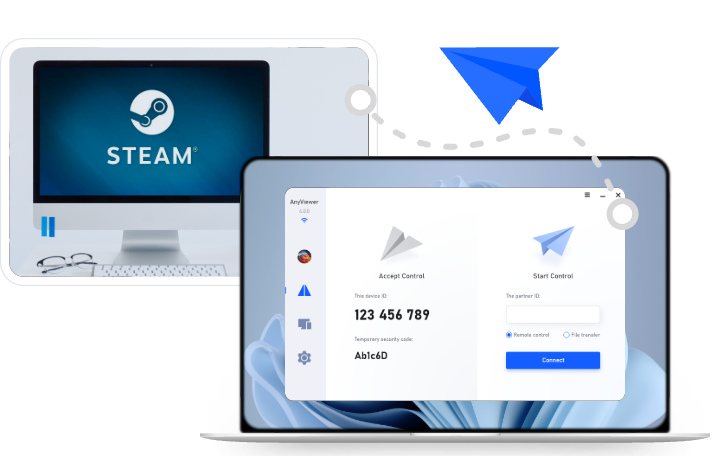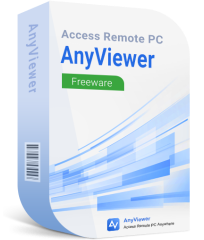How to Play Games Remotely with a Smartphone
Playing games remotely with a smartphone lets you enjoy PC games on the go. Apps like AnyViewer, Steam Link, and Moonlight make it easy to play with minimal lag. Whether you're using iOS or Android, these apps offer a simple setup for gaming anywhere, anytime.
Can you remote play from your phone?
Mobile games are fine for killing time, but when it comes to depth, graphics, and variety, nothing compares to PC gaming. Still, after a long day, dragging yourself to your desk might not be appealing. The good news? You don't have to. With the right remote play app, you can stream your PC games straight to your phone and play games remotely with a smartphone from the comfort of your couch—or even your bed.
If a handheld gaming PC is out of your budget, don't worry. Apps like AnyViewer, Steam Link, and Moonlight offer powerful, low-cost alternatives that bring your desktop experience to mobile.
- AnyViewer stands out for its lightning-fast connection and rock-solid stability, delivering smooth gameplay with minimal lag.
- Steam Link is simple, versatile, and works across platforms—great if you're already in the Steam ecosystem.
- Moonlight, on the other hand, caters to power users, offering more control and customization, although it skips features like rumble support.
3 ways to play games remotely with a smartphone [iOS and Android]
Let’s explore how to play PC games on mobile for free with the following three different ways, whether you’re using an Android or an iOS.
AnyViewer: The ultimate remote access & gaming solution
AnyViewer is an exceptional remote access app that allows you to enjoy playing PC games remotely on Android or iOS. It provides a smooth and immersive gaming experience by offering lightning-fast and stable connections, even on average networks. This ensures that you can enjoy a lag-free gaming session without interruptions, regardless of your network conditions.
Whether you're diving into PlayStation titles, Xbox favorites, or Steam hits, AnyViewer gives you the freedom to game across platforms from your smartphone. There are no limitations—as long as your PC is connected, you're in the game.
One of the standout features of AnyViewer is its 4:4:4 true color mode, which guarantees perfect color reproduction for vivid and sharp visuals. It also supports advanced 3D gaming mice, providing precise control during gameplay.
Additionally, AnyViewer is cross-platform compatible, allowing you to connect seamlessly from Windows, Mac, Android, or iOS devices. No matter what platform you're using, you can count on a consistent and high-quality experience.
AnyViewer is simple to use, even for beginners, but still offers strong features for advanced users. To get started, just download the app on both devices—the one you're using and the one you want to control. Install the app, create a free account, and log in on both devices with the same account. Once that’s done, you can quickly connect and start playing games or using your PC remotely.
The user-friendly interface ensures a seamless connection, and its flexibility makes it ideal for both personal and professional use. If you're on the go, the free version of AnyViewer offers a generous range of features without restrictions, so you can dive right into remote gaming without worrying about limitations.
AnyViewer can detect Bluetooth mice and keyboards connected to your mobile devices, making it easier to work or play on the go. With this feature, you can control your PC more smoothly, type faster, and click more accurately. It turns your mobile device into a mini workstation, helping you get more done or enjoy a better gaming experience wherever you are.
Whether playing games at home or on the move, AnyViewer ensures that you never have to sacrifice the quality of your gaming experience. With its fast connections, exceptional visual clarity, and ease of use, it stands out as a top choice for smartphone remote gaming.
Steam Link: Stream from the source
The Steam Link app makes it easy to stream Steam games to your phone, whether you're on iOS or Android. As long as your mobile device is connected to the same network as your PC, the setup is simple. When you launch the app, it automatically scans for computers running Steam. Select your PC, then enter the 4-digit PIN shown on your phone into the Steam pop-up on your desktop to pair the devices.
If automatic pairing doesn't work, tap "Other Computer" in the app to get a new code. Then, on your PC, go to Steam > Settings > Remote Play, click Pair Steam Link, and enter the new code. Once connected, tap "Start Playing" to launch Big Picture Mode, giving you access to your entire Steam library on your phone.
You can invite friends to join your session using Remote Play Together, even if they don't own the game themselves.
Want to tweak the experience? Head to the Steam Link Settings (gear icon) on the homepage. In the Streaming section, choose between 1080p or 4K presets, or tap Customize to adjust video quality. Use "Fast" for smoother performance on weaker networks or "Beautiful" for high-quality visuals on strong connections. You can also configure resolution, display output, and screen behavior.
For controls, Steam Link provides a touchscreen overlay by default, which you can fully customize—move buttons, adjust vibration, and open an on-screen keyboard. Prefer a physical controller? You're covered, but be aware: some iOS controllers lack clickable thumbsticks, so Steam uses combinations like Menu + X/Y as a workaround. It's not perfect, but it gets the job done.
Moonlight: A powerful Nvidia-based streaming solution
Moonlight is a free, open-source app available for iOS, Android, and Chrome OS, designed to let you stream games from your PC to virtually any device by leveraging Nvidia's GameStream technology. Initially created for the Nvidia Shield, GameStream support was eventually discontinued, but Moonlight continues to offer this functionality. Keep in mind that you'll need an Nvidia graphics card to use Moonlight—unfortunately, this isn't an option for AMD users, as AMD Link has been shut down.
To get started with Moonlight, make sure you have the latest version of Nvidia GeForce Experience installed on your PC. Once installed, open the GeForce Experience app, click on the settings icon, and navigate to the Shield tab. Enable the GameStream feature by toggling the switch. Then, on your mobile device, download the Moonlight app. Upon opening the app, it should automatically display a list of GameStream-enabled PCs on your network. If your PC doesn't show up, simply tap "Add Host" and manually enter your PC's IP address.
When you select a PC, Moonlight will generate a PIN for you to input into a pop-up window on your computer. After you connect, you'll be able to see a list of games that are ready for streaming. Just tap the game you want to play, and it will start streaming directly to your device. Gamepad support is also available if you've connected one.
If a desired game doesn't appear, head to GeForce Experience on your PC, open Settings > Shield, and click "Add" to manually add a game. After restarting Moonlight, the game should show up. You can also customize its name and art by editing it within GeForce Experience for a more personalized touch.
While setting up Moonlight is generally straightforward, adjusting a few settings will enhance your streaming experience. On Android, you have more customization options compared to iOS. Start by adjusting the resolution and frame rate settings; 1080p at 60Hz is ideal for smooth graphics, but if you experience lag, reduce the settings to 720p or 30Hz. For optimal touch controls, consider changing the settings to "Auto" on iOS or "Only show L3 and R3" on Android, as not all gamepads have these buttons.
In case of other issues, troubleshooting may involve disabling firewalls or adjusting specific Android settings. The Moonlight setup guide and troubleshooting page provide further help. Additionally, the setup page includes instructions for streaming over the internet, though performance will largely depend on your internet connection. For the best results, local network streaming is recommended.
Conclusion
In conclusion, playing games remotely with a smartphone has never been easier, thanks to apps like AnyViewer, Steam Link, and Moonlight. Each offers unique features to enhance your gaming experience, whether you're after fast, stable connections, cross-platform compatibility, or advanced customization. These apps allow you to enjoy seamless gameplay from the comfort of your mobile device, bringing your PC gaming experience wherever you go. With the right tools, you can easily play games remotely with a smartphone, making it the perfect solution for gaming on the move.