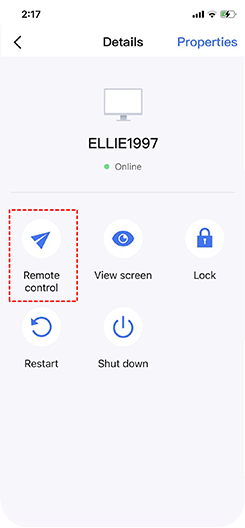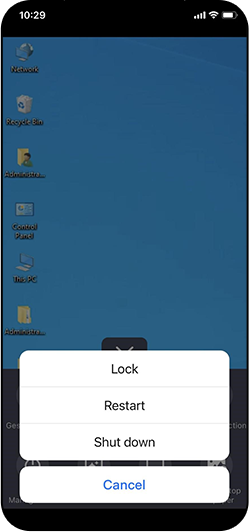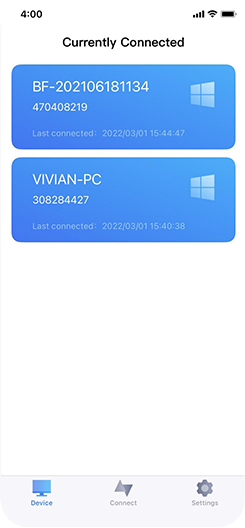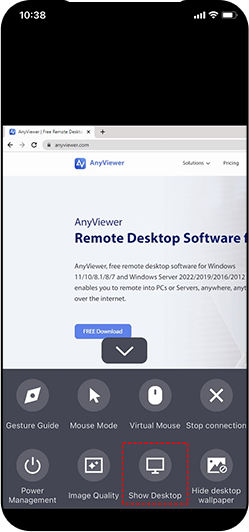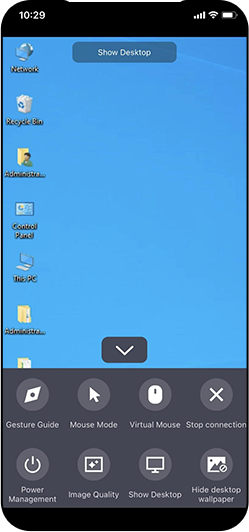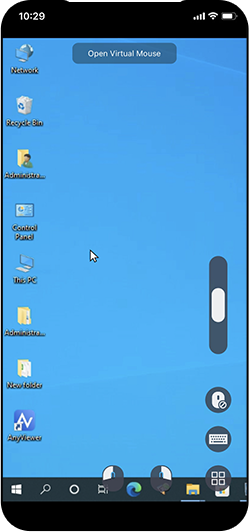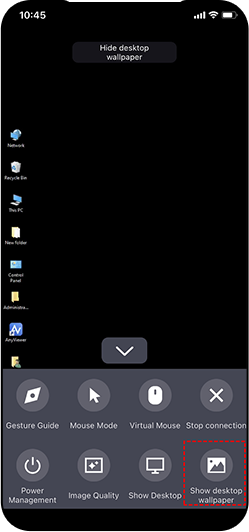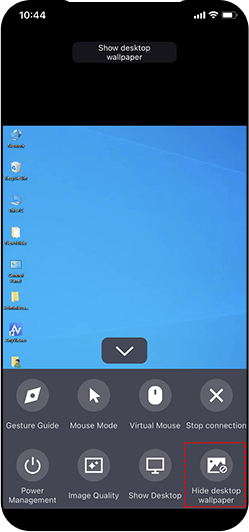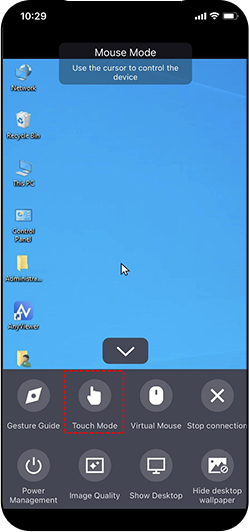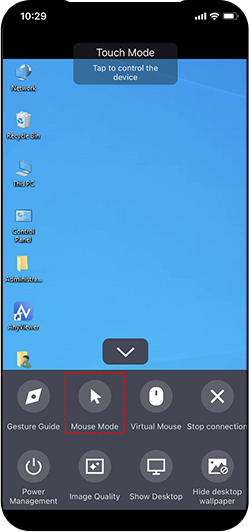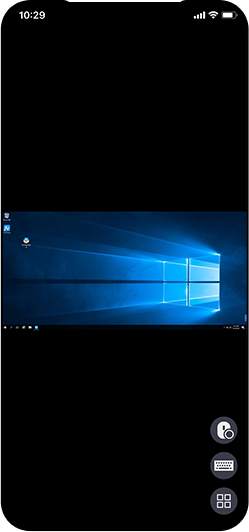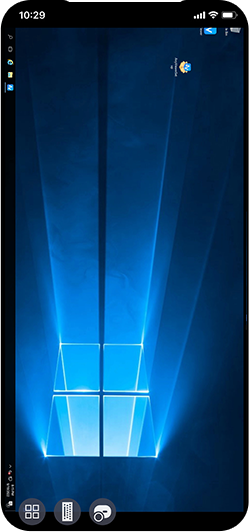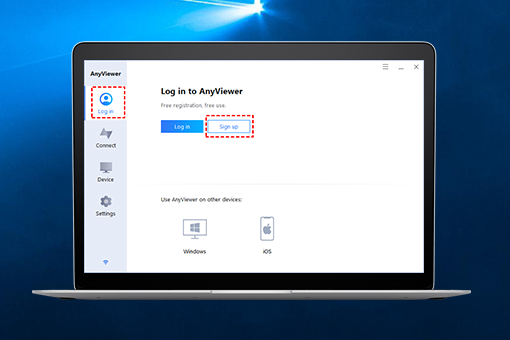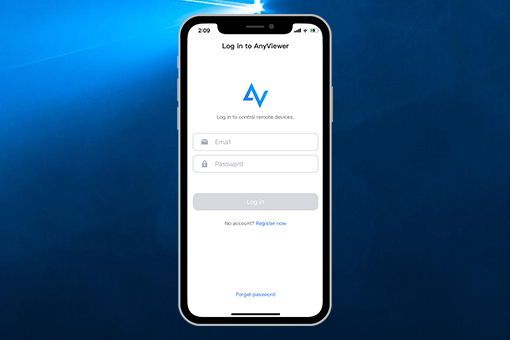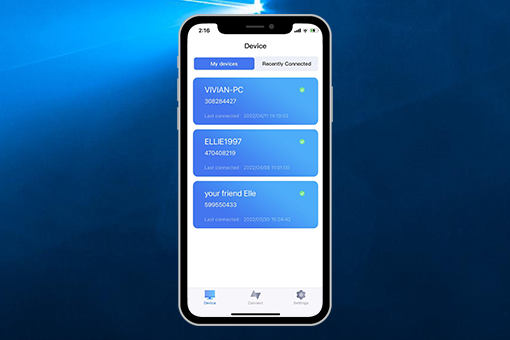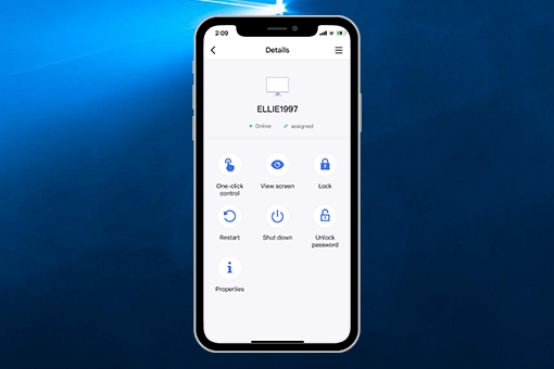-
Products
-
For Individual
Free and fast remote desktop software for individuals
-
For Business
Free and easy remote solutions for teams, organizations and businesses
-
For Individual
-
Solutions
-
Remote Desktop
Access remote desktop wherever you are
-
Remote Access
Access your computer from anywhere
-
Remote Support
Offer your customer IT support remotely
-
Remote Work
Work remotely like in your office
-
Mobile Device Support
Control PC from iPhone/iPad/Android
-
Remote Desktop
- Pricing
- Partners
- Company